Integrating Web3 Authentication into a Next.js Application

4th December 2024

6 min read
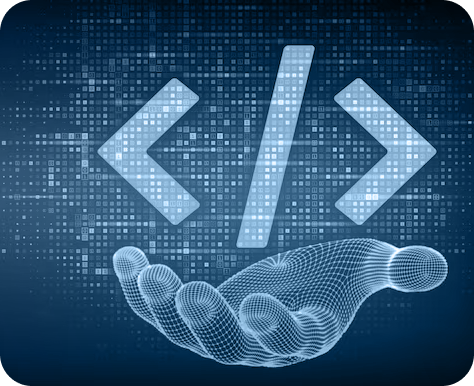

4th December 2024

6 min read
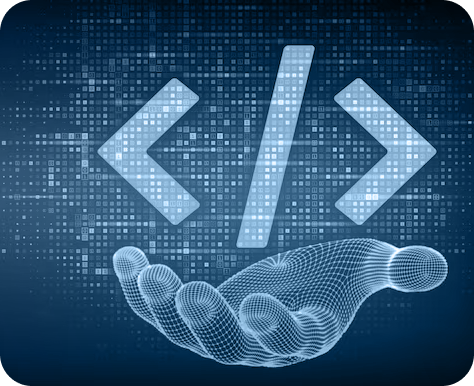
After web1 and web2, Web3 development is now transforming how users interact with applications by leveraging blockchain technology for authentication and identity management. Integrating Web3 authentication into a Next.js application allows users to log in securely without traditional passwords, relying instead on their crypto wallets, such as MetaMask. This guide walks through the process of integrating Web3 authentication step by step.
Also, Check | Embracing Web3 and Metaverse: The Next Digital Revolution
An active Ethereum wallet for testing.
Explore | Develop a Multi-Token Crypto Wallet for Ethereum with Web3.js
Begin by creating a new Next.js project:
npx create-next-app@latest web3-auth-nextjs
cd web3-auth-nextjs
npm install ethersHere, we use the ethers library to interact with Ethereum wallets.
Create a utility for connecting to a wallet. In your utils folder, add a file named web3.js:
// utils/web3.js
import { ethers } from 'ethers';
export const connectWallet = async () => {
try {
if (!window.ethereum) {
throw new Error('MetaMask is not installed');
}
const provider = new ethers.BrowserProvider(window.ethereum);
await window.ethereum.request({ method: 'eth_requestAccounts' });
const accounts = await provider.listAccounts();
const signer = await provider.getSigner();
if (accounts.length === 0) {
throw new Error('No accounts found. Please connect a wallet.');
}
return { provider, signer, account: accounts[0] };
} catch (error) {
console.error('Error connecting wallet:', error.message);
throw error;
}
};
export const signMessage = async (signer, message) => {
try {
const signature = await signer.signMessage(message);
return signature;
} catch (error) {
console.error('Error signing message:', error.message);
throw error;
}
};
To manage Web3 states like connection status and account information, use Zustand:
npm install zustand
Then create a context in store/web3Store.js:
// store/web3Store.js
import { create } from 'zustand';
export const useWeb3Store = create((set) => ({
account: null,
setAccount: (account) => set({ account }),
}));
In components/WalletLogin.js, add the following:
'use client';
import { connectWallet, signMessage } from '../utils/web3';
import { useWeb3Store } from '../store/web3Store';
import { useState } from 'react';
const WalletLogin = () => {
const [error, setError] = useState('');
const { account, setAccount } = useWeb3Store();
const handleLogin = async () => {
try {
const { signer, account } = await connectWallet();
const message = 'Authenticate with Web3';
const signature = await signMessage(signer, message);
console.log('Signature:', signature); // For backend validation
setAccount(account?.address);
} catch (err) {
setError(err.message);
}
};
return (
{account ? (
Connected as: {account}
) : (
)}
{error && {error}}
);
};
export default WalletLogin;
To use the WalletLogin component, update your pages/index.js:
import WalletLogin from '../components/walletLogin';
export default function Home() {
return (
Web3 Authentication in Next.js
Check the console for the signed message. You can use this data to validate the signature on your backend.
You may also like | Developing Cross-Platform Crypto Wallet with Web3.js & React
Styling: Use Tailwind CSS or Chakra UI for a polished UI.
Integrating Web3 authentication into a Next.js app provides a modern, secure login experience for users. By leveraging Ethereum wallets like MetaMask, you reduce reliance on traditional passwords, improving both security and user experience. This setup serves as a foundation for building decentralized applications with seamless Web3 authentication.
Feel free to enhance this implementation further by adding features like session persistence, multi-wallet support, or custom authentication flows!
At Oodles, our team of expert blockchain developers can help you integrate secure Web3 authentication, decentralized finance (DeFi), and other cutting-edge blockchain solutions into your projects. Get in touch with us today to explore how we can help bring your Web3 ideas to life.
